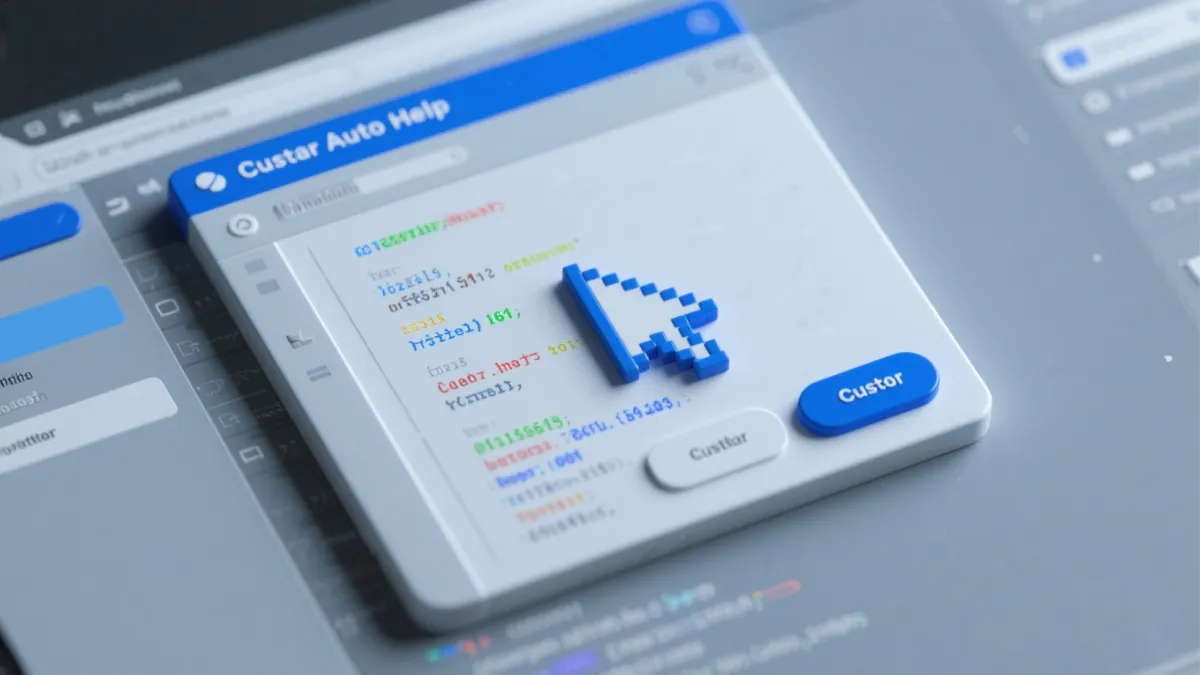
Cursor Auto Helper: Enhance Coding Efficiency
Article Summary
Automate Cursor AI interruptions and boost your coding productivity
Cursor Auto Helper
Automate Cursor AI interruptions and boost your coding productivity
The Problem with Cursor AI Interruptions
While Cursor AI is an incredibly powerful coding assistant, users often encounter several types of interruptions that can break their coding flow and reduce productivity:
Trial Limit Reached
The dreaded "trial limit reached" popup that interrupts your current conversation and forces you to wait or find workarounds.
Network Connectivity
Unstable network connections leading to failed requests and requiring manual retry attempts.
Confirmation Dialogs
Various confirmation windows that require manual clicking to continue operations, breaking the coding flow.
These interruptions, while seemingly minor, can significantly disrupt your development workflow and reduce overall productivity. The constant need to manually handle these issues breaks concentration and slows down the coding process.
Introducing Cursor Auto Helper
Cursor Auto Helper
Also known as cursor-auto-resume
An intelligent background tool that automatically handles Cursor AI interruptions, ensuring a seamless coding experience.
Key Features
Automatic Trial Limit Handling
Automatically detects and attempts to bypass "trial limit reached" notifications, allowing for continuous operation without manual intervention.
Smart Dialog Management
Automatically handles confirmation dialogs, network reconnection prompts, and other popup windows that require user interaction.
Background Operation
Runs silently in the background, continuously monitoring Cursor windows and executing necessary automation behaviors.
Multi-Platform Support
Thoroughly tested and compatible with macOS, Windows, and Linux environments, supporting all major development setups.
Installation and Setup
Download the Tool
Visit the official GitHub repository and download the appropriate binary for your operating system.
# Clone the repository
git clone https://github.com/pen9un/cursor-auto-helper.git
# Or download pre-built binaries from releasesSet Permissions and Run
Grant execution permissions to the binary and launch the tool.
# Make executable (Linux/macOS)
chmod +x cursor-auto-helper
# Run the tool
./cursor-auto-helperLaunch Cursor and Enjoy
With the tool running in the background, simply open Cursor AI editor and experience the seamless automation of interruption handling.
Real-World Use Cases
Extended Coding Sessions
Automatically handles the 25-conversation limit, enabling continuous long-form development sessions without manual intervention.
Network Instability Management
Intelligently detects network anomalies and automatically retries connections, ensuring development continuity even with unstable internet.
Dialog Automation
Eliminates the need to manually click through various confirmation dialogs and system prompts, maintaining coding momentum.